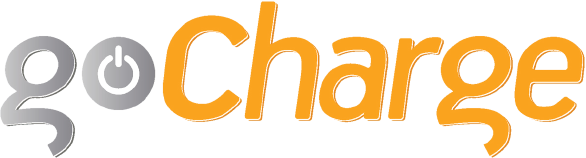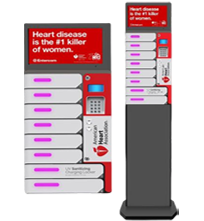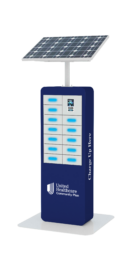DIY: Avoid Apple’s $29 Fix and Keep Your Battery Working Longer
Apple products, specifically the iPhone and iPad, topped the charts this year again for the most gifted mobile products around the world for the holiday season. But while the company is consistently beating its competitors in volume, it doesn’t exist without some setbacks — like the older iPhone models suffering from unusually slow operating power and speed. To apologize for this inconvenience, Apple has offered its $29 battery replacement program for older iPhone models (the 6 and newer) early.
Here are 5 tips to extend your battery life. Follow these tricks and hopefully you won’t be utilizing Apple’s battery replacement program any time soon.
1. Turn off Bluetooth and Wifi
Even when Bluetooth and Wifi are not linked to any sources, they will constantly search for sources to which they can join.
Steps:
1. Tap settings
2. Tap Bluetooth
3. Switch off
4. Repeat for Wifi
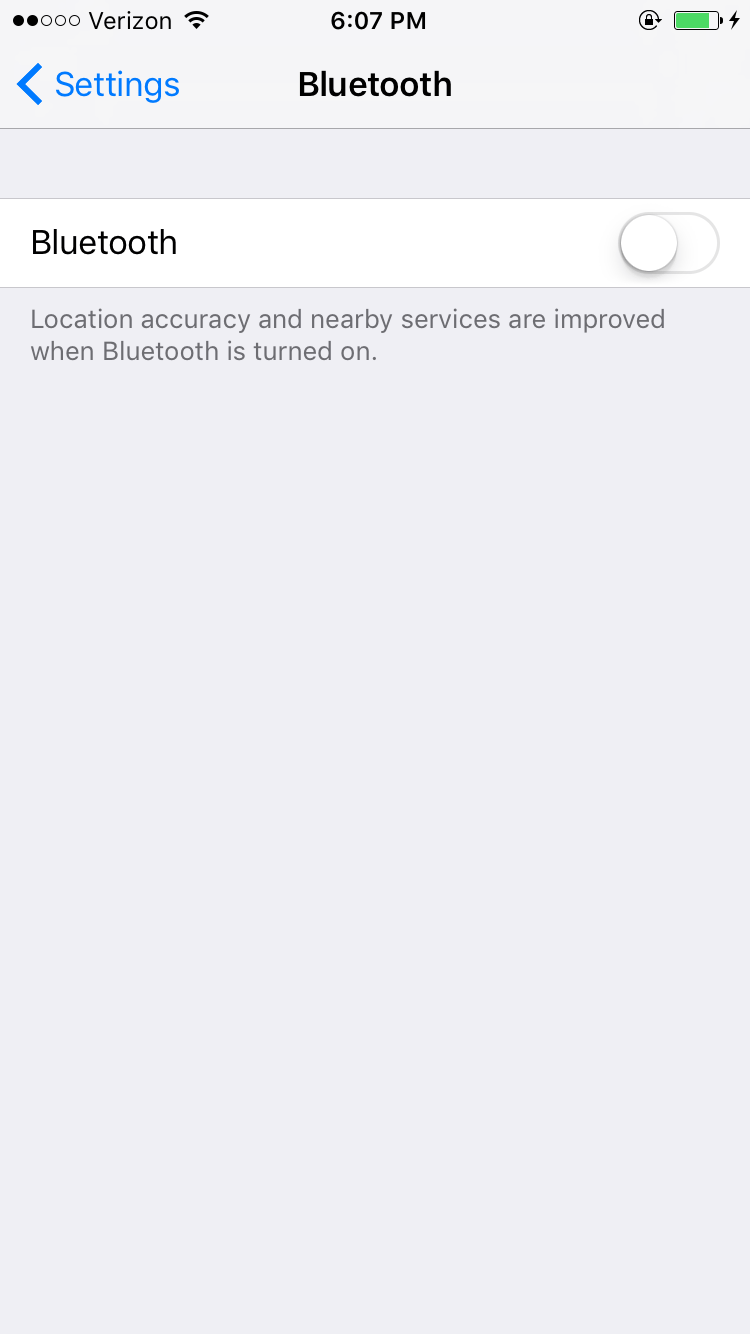
Turn off BlueTooth
2. Don’t let it get too hot or cold
Keeping your phone room temperature is vital for battery life — avoid leaving it in the car, outside, and don’t leave it in the fridge by accident (we’ve all been guilty of that mistake). Stay away from extreme temperatures, this can cause permanent damage.
3. Dim the screen brightness // use auto brightness
The brightness on your screen is directly related to battery drainage. Think about it: if you have a dimmer in your lights at home, the brighter your lights are, the higher your electricity bill is. That’s because the light consumes energy. Bringing this concept back to a cell phone battery: Bright screen –> More energy –> More battery usage.
Steps:
1. Swipe up or down from your home screen depending on whether you’re using an Apple or Android device
2. Slide the dot on the bar left holding your finger down
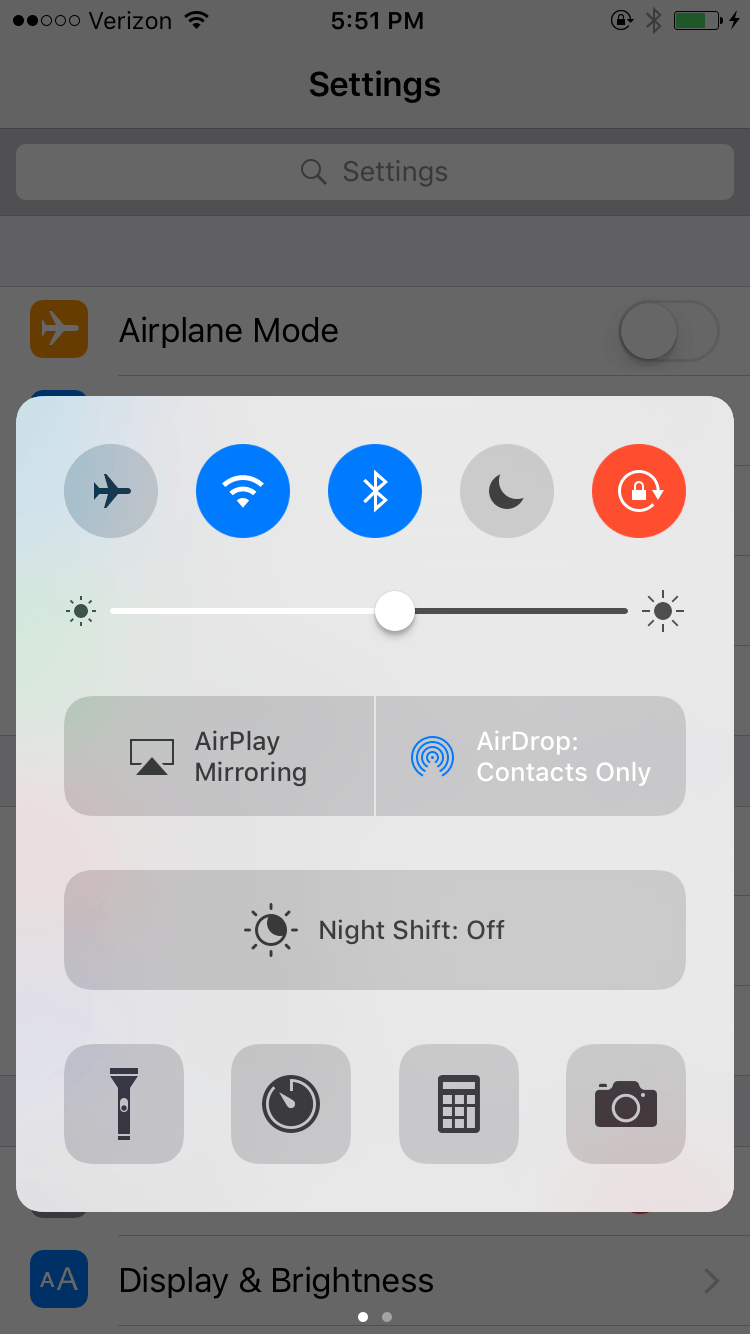
Dim Brightness
4. Turn off location services, GPS
Even when the app isn’t in use, or isn’t running at all, it is still *quietly* draining your battery. Just because you’re not active on Google Maps or Waze doesn’t mean they’re not tracking you, preparing for that second you need their services. Change the settings of your phone to turn off location services.
Steps:
1. Tap settings
2. Tap privacy
3. Tap location services
4. Switch toggle to off
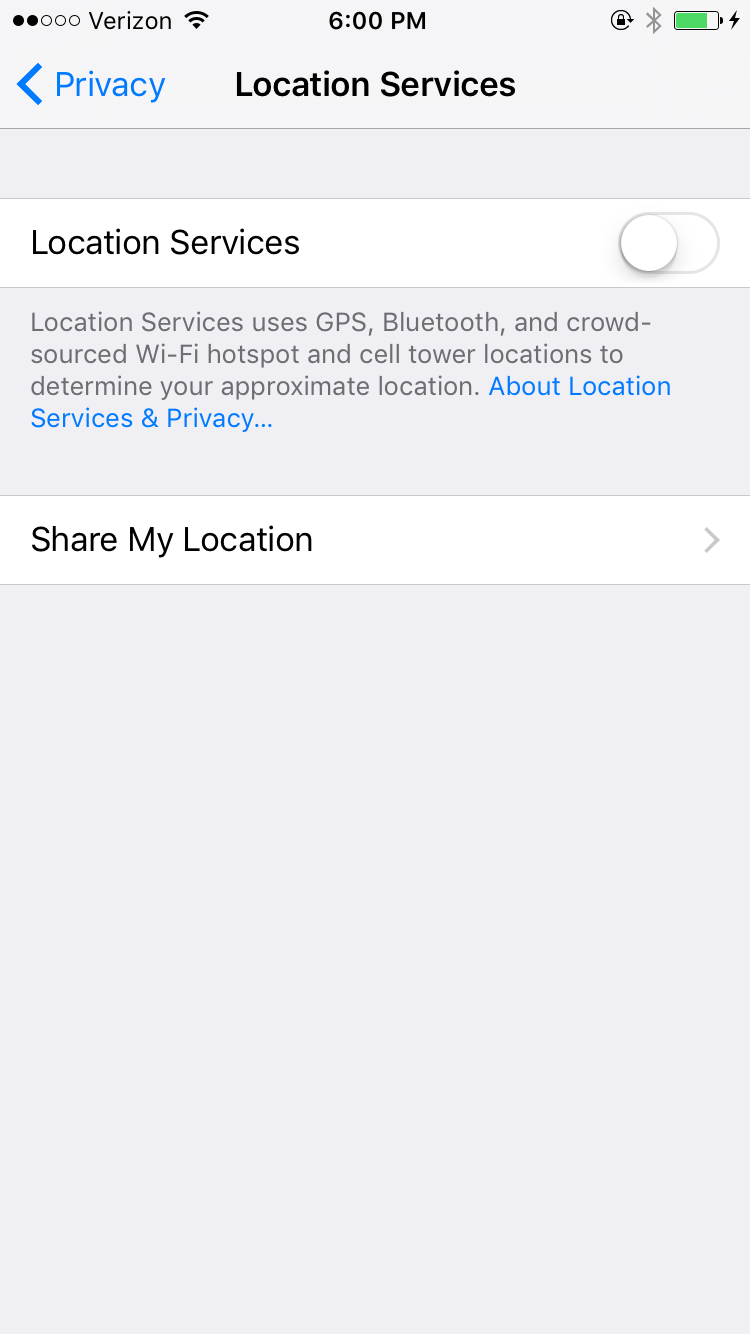
Turn off Location Services
5. Turn off push email
It’s less convenient, but will save a huge amount of battery life. Manually checking your mail is not only good for your battery, it’s good for your mental health. You choose when to check in, rather than that red 1 notification checking in on you in the middle of dinner. Regardless of how you choose to check your mail, when you’re in a situation where you really need to save battery, turn off everything “push”.
Steps:
1. Tap settings
2. Tap mail
3. Tap accounts
4. Tap Fetch New Data
5. Tap the Push toggle to be off
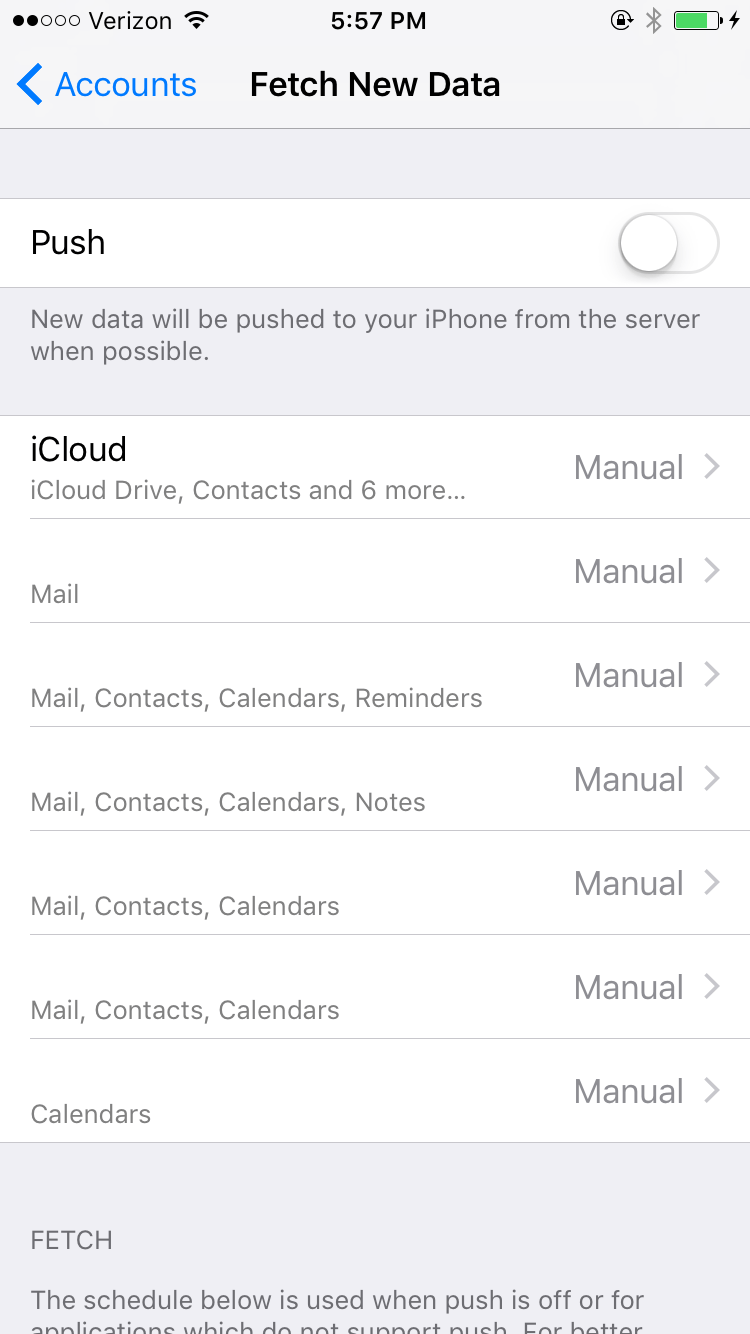
Turn off Fetch Mail
Whether it’s to take a selfie, make an emergency phone call, check social media or check a score, we could all use a little more battery life in our lives.